Clay makes it easy to research, build, and enrich lead lists. With the Salesforge + Clay integration, you can instantly move those enriched contacts into Salesforge - either into your workspace or directly into a sequence - and start multi-channel campaigns across email and LinkedIn. No CSV exports, no manual uploads, no friction.
What You Can Do With the Integration
- Sync leads from Clay into Salesforge: Add enriched contacts from your Clay tables directly into your Salesforge workspace.
- Push contacts straight into live sequences: Assign leads to active multi-channel sequences in Salesforge with one step.
- Keep contacts always updated: If a contact already exists in Salesforge, the integration updates it automatically with new details from Clay.
- Map custom variables: Map any Clay column to Salesforge fields (including custom variables like job title, industry, or address) to power deeper personalization.
- Two-way alignment: Add Salesforge IDs or other fields back into your Clay tables to keep your records synced.
How It Works
Step 1: Connect Clay to Salesforge
- Generate an API key in your Salesforge settings.
- In Clay, add a new enrichment, choose Salesforge, choose the action, and paste in your API key.
- Select the workspace you want to connect.
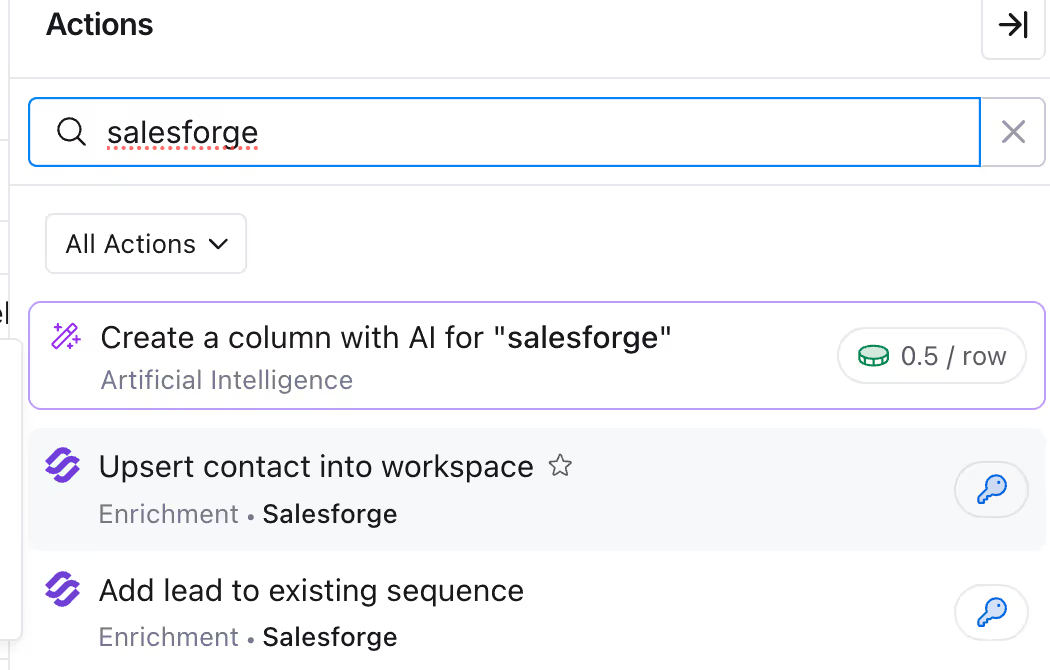
Step 2: Enrich Contacts Into Salesforge
- From Clay, choose Insert Contact Into Workspace.
- Map your Clay fields (first name, last name, company, email, etc.) to Salesforge fields.
- Map any custom variables you need (e.g., address).
- Run the enrichment and your leads appear in Salesforge instantly.

Step 3: Add Leads to a Salesforge Sequence
- From Clay, choose Add Lead to Existing Sequence.
- Select your Salesforge workspace and the sequence you want.
- Map your Clay fields to Salesforge fields and custom variables.
- Run the enrichment and your leads are created/updated in Salesforge and assigned to your sequence.
Why It Matters
The integration bridges the gap between lead research and outbound execution. With Clay and Salesforge together, you get:
- Faster outreach: Go from enriched data to live multi-channel campaigns in minutes.
- Accurate, up-to-date records: No duplicates, no stale data.
- Personalization at scale: Enrich with Clay, then let Salesforge’s AI tailor both emails and LinkedIn messages.
- Less manual work: No more exporting, cleaning, or importing CSV files.
Example Workflow
- Build and enrich a prospect list in Clay.
- Push enriched leads into Salesforge.
- Automatically assign them to your chosen sequence.
- Run multi-channel outreach with personalized emails and LinkedIn.
How To Get Started
- In Salesforge: generate your API key under Settings → Integrations.
- In Clay: add a Salesforge enrichment and connect your workspace.
- Map your fields and custom variables.
- Start syncing enriched contacts into Salesforge and sequences.
Similar Integrations
Thank you! Your submission has been received!
Oops! Something went wrong while submitting the form.
Every Aspect of Successful Outreach, Covered ✅
Easily automate your human team’s work and blend in AI Agents to maximize sales pipeline coverage.
Schritt 1
Schritt 2
Schritt 3
Schritt 4
Schritt 5
Schritt 6
Schritt 7
Ohne die Schmiede
Find prospects
Enrich with emails, LinkedIn & phone numbers
Identify intent signals
Set up domains & mailboxes
Connect LinkedIn accounts
Steigern Sie Ihre Leistung
Domainreputation überwachen
Maximiere den Heat Score™ deines Postfachs
Set up sequences
Send emails & LinkedIn messages
Monitor & manage replies
Track & analyze performance
Reply to emails & LinkedIn messages
Schedule follow ups across channels
Book meetings and calls
Pipeline
Close the Deal




